We are pleased to announce we are now official CyberPanel Partners. We are now offering CyberPanel powered Cloud Servers in 17 locations.
How to get started
Order a Cloud Server from our page
Please Note: During checkout select: OS Type : Snapshot
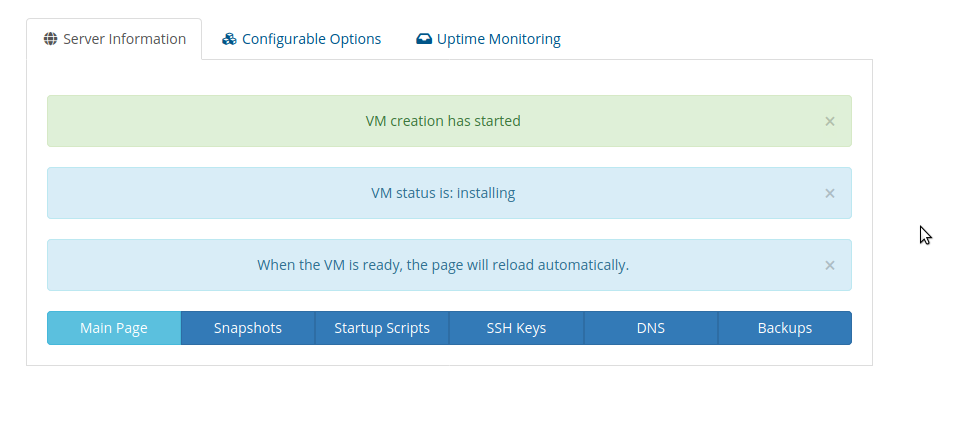
Once purchased and payment complete you will need to login to the client portal and view the Cloud Server details page and select the desired Datacenter location and one of the available CyberPanel Snapshots for install.
You can also add your public SSH key here before install for password less root access. The default root password for login is “whattheserverrocks”
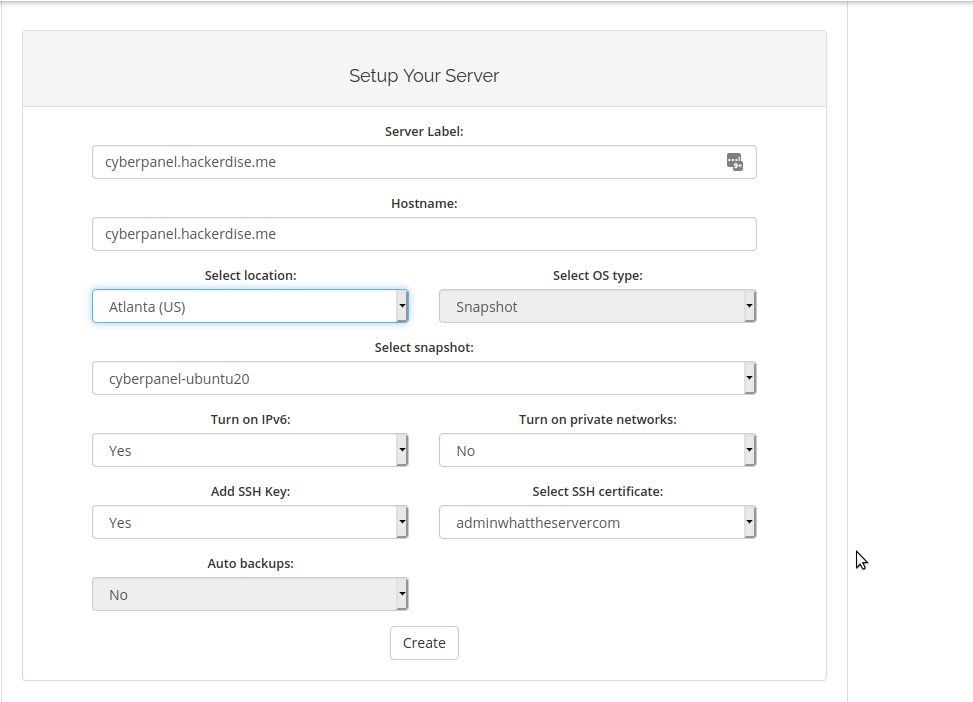
Once you have specified your desired hostname and settings click create. You will then see something like the below while the CyberPanel OS is installed.
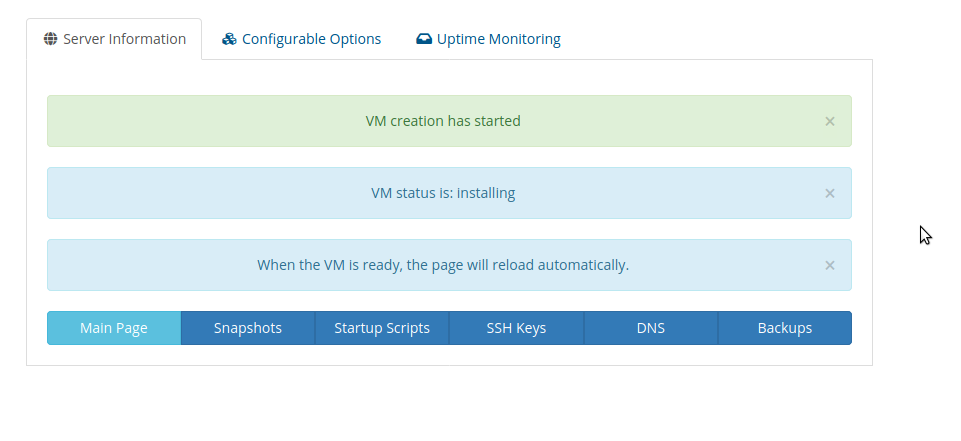
After complete it will load to a page like this.
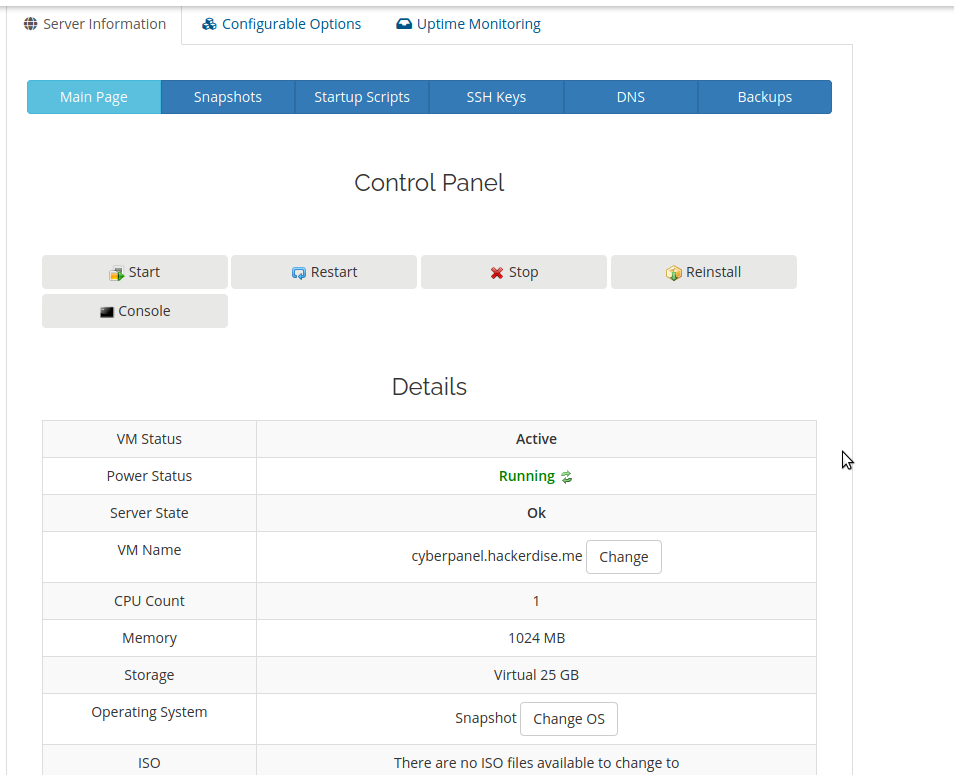
How to Access the Installed CyberPanel
SSH Access
From a terminal on your local computer, connect to the server as root, like so:
ssh root@use_your_server_ipBe sure to substitute the server’s public IP address for use_your_server_ip. This can be found on the server information page after installation.
The default root password for ssh is “whattheserverrocks”
Logging In to CyberPanel
To log in to CyberPanel, open your web browser, and open the following address with your IP or hostname used:
https://<host-name-or-IP>:8090Please Note: You may need to accept the self signed certificate warning to load the page at first. Once logged in a hostname SSL certificate can then be setup.
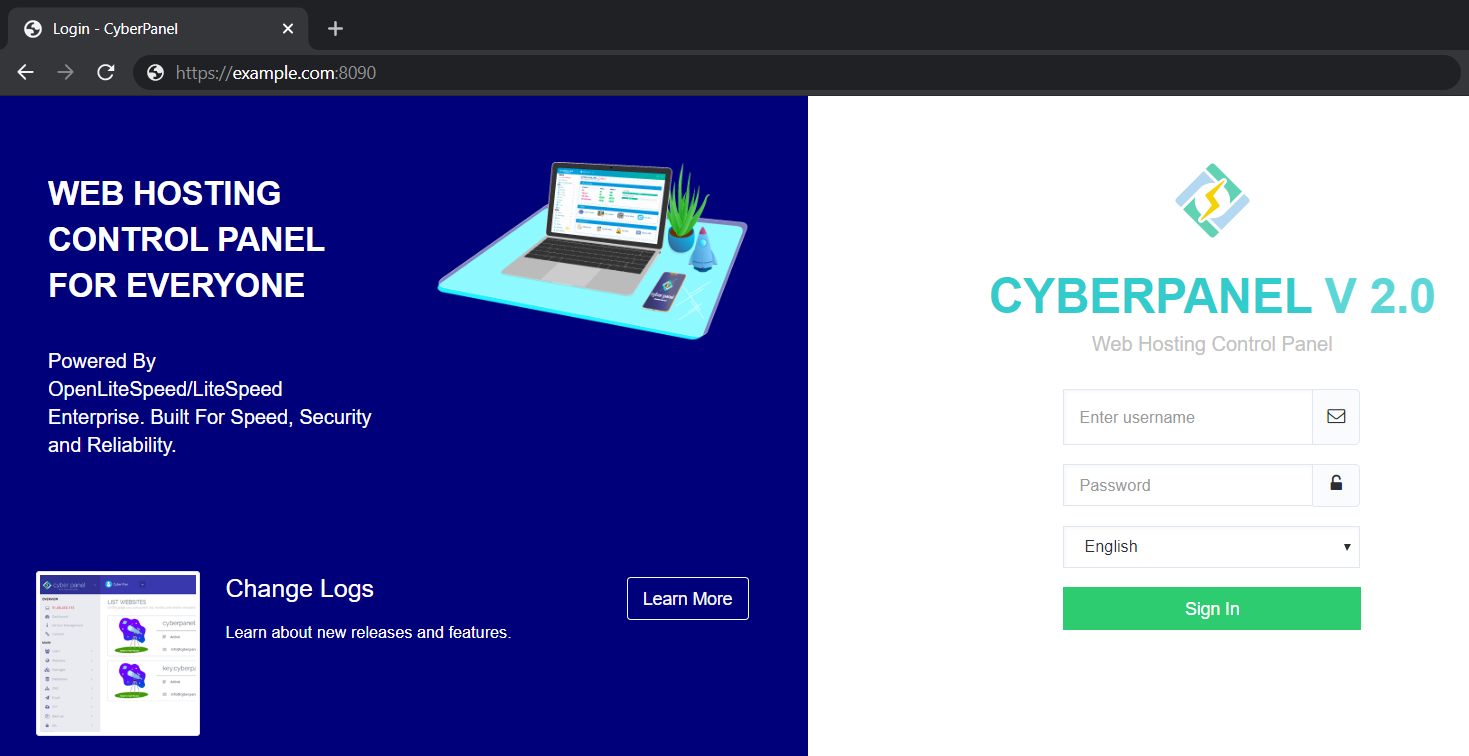
Select the desired interface language and type in your username and password to log in to CyberPanel.
By default, your username is admin and your password is “1234567”.
adminPass newpasswordLogging In to phpMyAdmin
Connect to phpMyAdmin at the following URL:
https://<host-name-or-IP>:8090/phpmyadminCyberPanel Functionality Explained
Main Page View
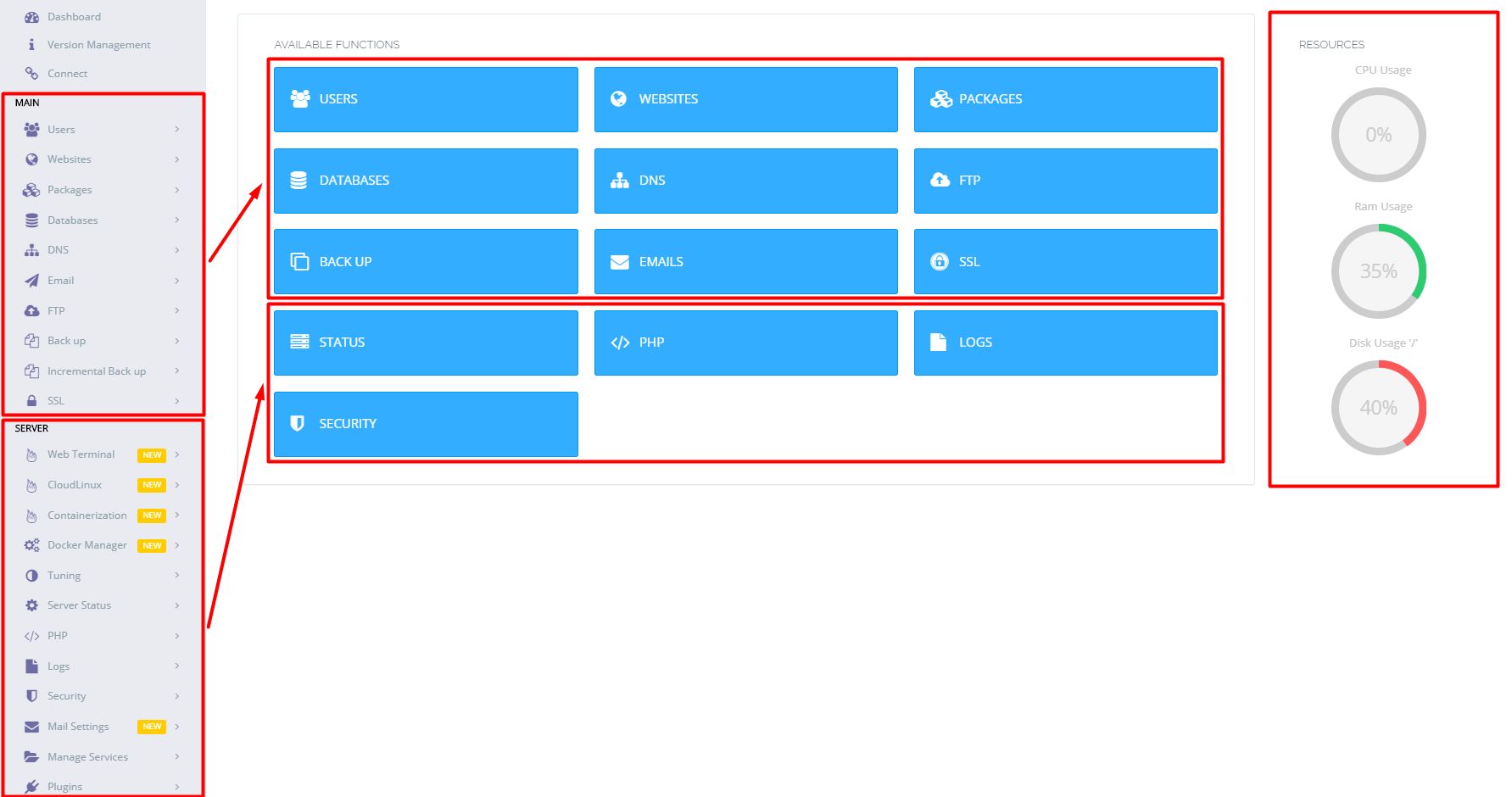
Website Page View
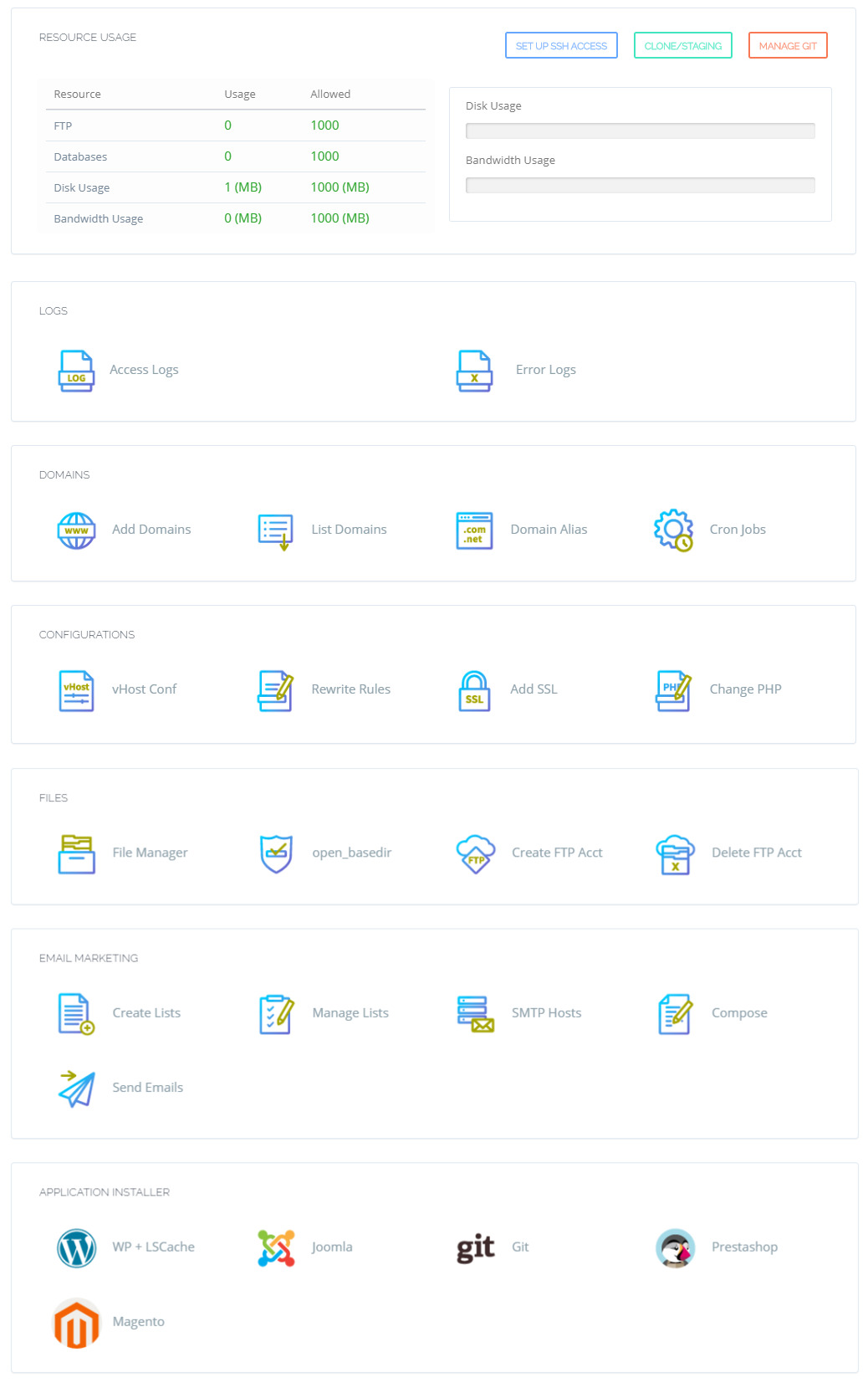
For More information on CyberPanel see the below reference links.
CyberPanel Also has a very active community forum.
If you need help or assistance with anything please reach out by opening a support ticket from the client portal and we will be happy to assist.
If you are a DIY sysadmin type or like to tinker and troubleshoot on your own you may want to check out Wizard Assistant APP which helps make troubleshooting logs in CyberPanel super intuitive and easy even with no command line experience. Click the image below for more information.
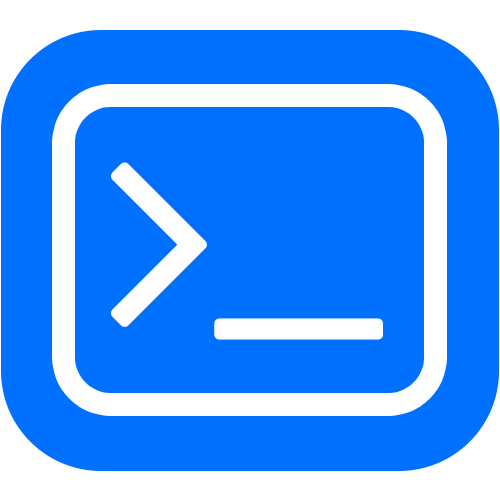
Category:CyberPanel

